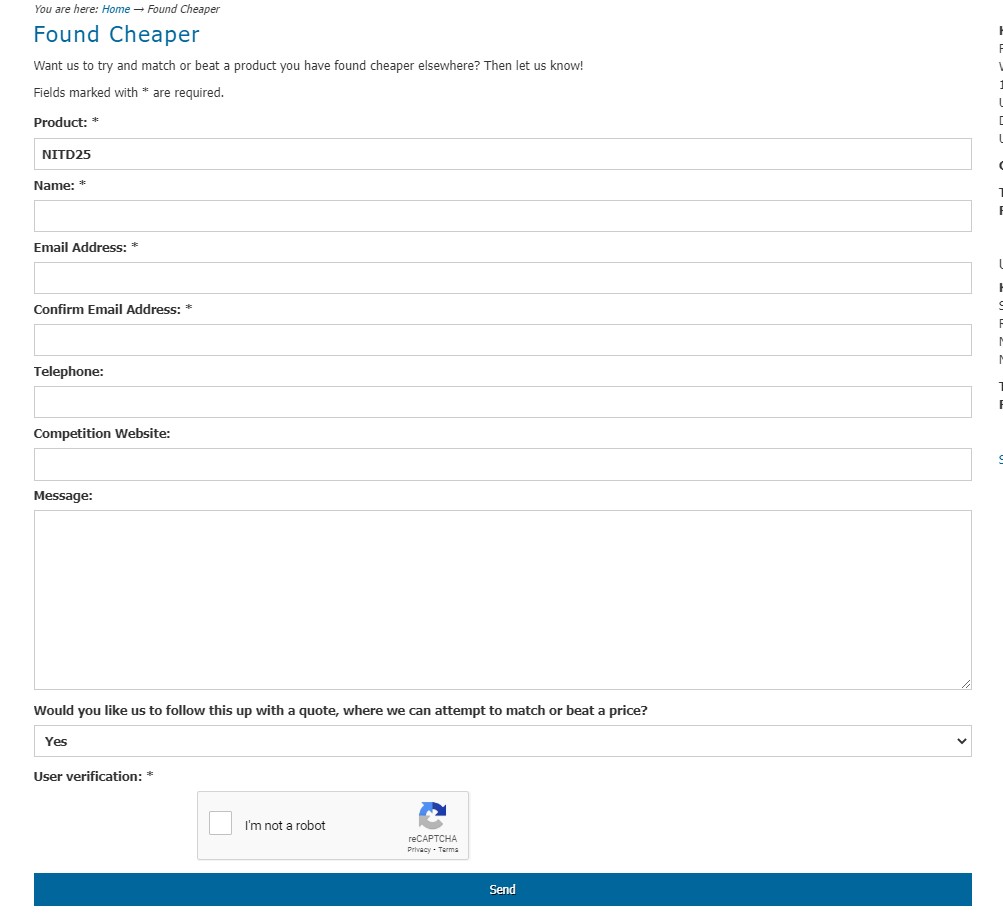- Adhesives & Sealants
-
ATEX
- ATEX Junction Boxes & Electrical Enclosures
- ATEX Control Sensors
- ATEX Intrinsically Safe Isolation Barriers
- ATEX Switches, Pushbuttons & Control Stations
- ATEX Encoders
- ATEX Mobile Devices & Communication
- ATEX Level & Flow Sensors
- ATEX Lighting & Flashlights
- ATEX Sounders and Beacons
- ATEX Accessories & Fittings
- ATEX Process Sensors
- ATEX Plugs & Sockets
- ATEX Power Supplies
-
Automation & Control Components
-
Automation Control
- Automation & Process Control Accessories
- DOL Starters
- Drives
- Electrical Contactors
- Electrical Control Cabinets
- Motors and Motor Drives
- Motor Protection Circuit Breakers
- Motor Starter Accessories
- Overload Relays
- Panel Displays & Instrumentation (Timers/Counters)
- Process Controllers & Programmers
- Signal Conditioning
- Surge Supressors
- Soft Starters
- Star Delta Starters
- Temperature Controllers
- Counters & Timers
- Panel Meters & Accessories
- PLCs and Accessories
- Pushbuttons, Switches and Accessories
- Electronic and Electrical Relays
- Electrical Solenoids and Accessories
-
Industrial Automation and Control Switches
- Emergency Stop Switches
- Foot Switches
- Fused Switch Disconnectors
- Interlock Switches
- Joysticks & Accessories
- Key Switches
- Limit Switches
- Microswitches
- Modular Switches & Accessories
- Non-Fused Switch Disconnectors
- Multipurpose Switches
- Piezo Switches
- Reed Switches
- Rocker Switches
- Rotary Switches
- Switch Accessories
- Tactile Switches
- Thermostats
- Toggle Switches
- Load Break
- Thermal Management
- Valves, Taps & Fluid Control
-
Automation Control
- Batteries
-
Cable Accessories
- Cabinet enclosures
- Cable and wire entry systems
- Clamping device
- Connection devices
- Auxiliary material
- Connectors
- Earthing, lightning and surge protection
- Fasteners
- Hand tools
-
Installation, isolation and connection material
- Adhesive tape
- Assortment box for installation- and connection material
- Assortment box with heat-shrink tubing segments
- Cable coding system
- Cable end sleeve
- Crimp cable lug for copper conductors
- Heat-shrink crimp connection
- Round or flat plug/receptacle
- Solderless copper terminals for copper conductors
- Straight-through joint
- Cable Wrap
- Branch-splice joint (set)
- Installation material for cables and tubes
- Protection material and work clothes
- Tools (Press, cut and isolate)
- Energy distribution systems
- Circuit breakers and fuses
- Protective hose systems
- Low-voltage industrial components
- Domestic Switching Devices
-
Terminal Blocks
- Neutral busbar
- Cross-connector for terminal block
- Labelling for terminal block
- Endplate and partition plate for terminal block
- Feed-through terminal block
- Indicator terminal block
- Fuse terminal block
- Sensor/actuator terminal block
- Ground terminal block
- (Knife) disconnect terminal block
- Component terminal block
- Thermal couple terminal block
- End bracket for terminal block
- Neutral disconnect terminal block
- Panel feed-through terminal block
- Single- and multi-pole terminal strip
- Multi level installation terminal block
- Component plug terminal block
- Shield connection clamp
- Terminal block connector
- Test plug for terminal blocks
- Accessories/spare parts for terminals
- Diode module
- Industrial socket/plug applications
-
Circuit Protection
-
Circuit Protection
- Busbar
- Circuit Breaker Accessories
- Circuit Breakers
- Circuit Protection Other
- Circuit Trips
- Distribution Boards
- ESD Protection Devices
- Electrical Isolators
- MCBs
- MCCBs
- RCBOs
- RCCBs
- RCDs
- Thermistors
- TVS - Transient Voltage Suppressors
- Zener Barriers
- Motor Protection Circuit Breakers - MPCBs
- Busbar Accessories
- Consumer Units & Accessories
-
Fuses & Fuse Accessories
- Automotive Fuses
- Battery Storage Fuses
- Bolted Tag Fuses
- Bottle Fuses
- BS88 Fuses
- Cartridge Fuses
- Centred Tag Fuses
- Din Fuses
- Domestic Fuses
- Electric Vehicle - EV Fuses
- Fuse Accessories
- Fuse Blocks
- Fuse Clips
- Fuse Cover
- Fuse Holders
- Fuse Kits
- Fuse Switch Disconnector
- Fuse Removal Tools
- High Speed Fuses
- Square Body Fuses
- IEC Fuses
- Medium Voltage Fuses
- Neutral Links
- Non-resettable surface mount fuses
- Non-Resettable Thermal Fuses
- PCB Through Hole Fuses
- Offset Tag Fuses
- Resettable Surface Mount Fuses
- Resettable Thermal Fuses
- Resettable Wire End Fuses
- Slotted Tag Fuses
- Photovoltaic (PV) Solar Fuses
- Solid Links
- Special Purpose Fuses
- Traction Fuses
- UL Fuses
- Electronic Fuses
- Electrical Installation Parts and Accessories
- Electrical Power and Line Protection
- Racks, Cabinets & Enclosures
- Electrical Transformers
-
Circuit Protection
- Clean Room
- Computing & Peripherals
- Displays, Lighting & Optoelectronics
- Electrical Cables & Wires
-
Electrical Connectors & Cables
- Cable, Wire & Cable Assemblies
- Connector Accessories
-
Electrical and Electronics Connectors
- Board-To-Board Connectors
- Circular Connectors & Components
- Connector Tools & Accessories
- Tubular Cable Lugs
- D Sub Connectors & Components
- DIN Connectors
- General Terminals
- IEC Connectors & Accessories
- Mains Connectors & Accessories
- PCB Connectors & Accessories
- Plug & Socket Connectors & Components
- Rectangular Connectors
- RF / Coaxial Connectors & Accessories
- Sensor Connectors & Components
- DIN Rail Terminal Blocks and Accessories
- Wire-To-Board Connectors
- XFP & SFP
- Electrical Test & Measurement Equipment
- Enclosures, Storage & Material Handling
- HVAC, Fans & Thermal Management
-
Network, Power & Signal Connectors
- Network & Telecom Connectors
-
Electrical Power Connectors
- Compact Power Connectors
- DIN 43650 Solenoid Connectors
- Hazardous Area Power Connectors
- Heavy Duty Power Connector Accessories
- Heavy Duty Power Connector Kits
- Heavy Duty Power Connectors
- Industrial Interlocks
- Industrial Power Connector Accessories
- Industrial Power Connectors
- Lighting Accessories
- Lighting Connectors
- Electrical Adapters
- USB, D-sub & Computing Connectors
- Panel Meters & Accessories
- Passive Components, Crystals & Oscillators
-
Pneumatics, Hydraulics & Power Transmission
- Electrical Actuators and Accessories
- Hydraulic Valves & Manifolds
- Pneumatic Adaptors, Fittings & Couplings
- Pneumatic Air Preparation
- Pneumatic Counters, Logic Controllers & Timers
- Pneumatic Cylinders & Actuators
- Pneumatic Instrumentation & Switches
- Pneumatic Tubing & Air Hose
-
Pneumatic Valves & Manifolds
- Blanking Plates for Pneumatic Control Valves
- Manifold Bases, Sub Bases & End Bases for Pneumatic Control Valves
- Pneumatic Manual Control Valves
- Pneumatic Solenoid Coils
- Pneumatic Solenoid/Pilot-Operated Control Valves
- Pneumatic Valve Mounting Equipment & Accessories
- Pneumatic Valve Repair & Maintenance Kits
- Power Transmission - Couplings
- Power Supplies
- Fire Alarms, Safety Control & Security
- Semiconductor Devices
-
Sensors, Encoders & Transducers
- Process Control Encoders
- Process Automation
-
Process Control Sensors
- Position Sensors
- Barcode Readers
- Capacitive Sensors
- Colour Sensors
- Contrast Sensors
- Current Sensors
- Distance Sensors
- Fibre Optic Sensors
- Flow Sensors
- Force Sensors & Load Cells
- Hall Effect Sensors
- Heavy duty connectors
- IC Sensors
- Water Level & Liquid Level Sensors
- Light Sensors
- Magnetic Sensors
- Other Sensors
- Oxygen Sensors
- Photoelectric Sensors & Infrared Sensors
- Pressure Sensors
- Proximity Sensors / Proximity Switches
- Sensor Accessories
- Sensor Cables & Connectors
- Sensor Covers
- Sensor Reflectors
- Sensor Switch Magnets - Reed Switches
- Sensors DIN connectors
- Sensors Round connectors
- Speed Sensors
- Temperature Sensors
- Thermocouples
- Electronic Tilt Sensors / Inclinometers
- Ultrasonic Proximity Sensors
- Vibration Sensors
- Vision Sensors
- Motion Sensors
- Humidity Sensors
- Infrared Sensors
- LiDAR Sensors
- Process Control Transducers
- Hand Tools & Supplies
- Computer Engineering Software & Licences
- Power Quality & Control
- PPE - Personal Protective Equipment
- You are here: Home →
- Web Help
SHOP ONLINE NOW
Our E-Commerce Site is now live. You can view pricing and place orders directly online.
Web Help
Sign Up
Signing up to the Kempston Controls website only take a few steps - you'll soon be able to start ordering the items you need with any disocunts your account may receive fully visible and integrated.
Start by clicking the "LOGIN/SIGNUP" link as seen on the image below.
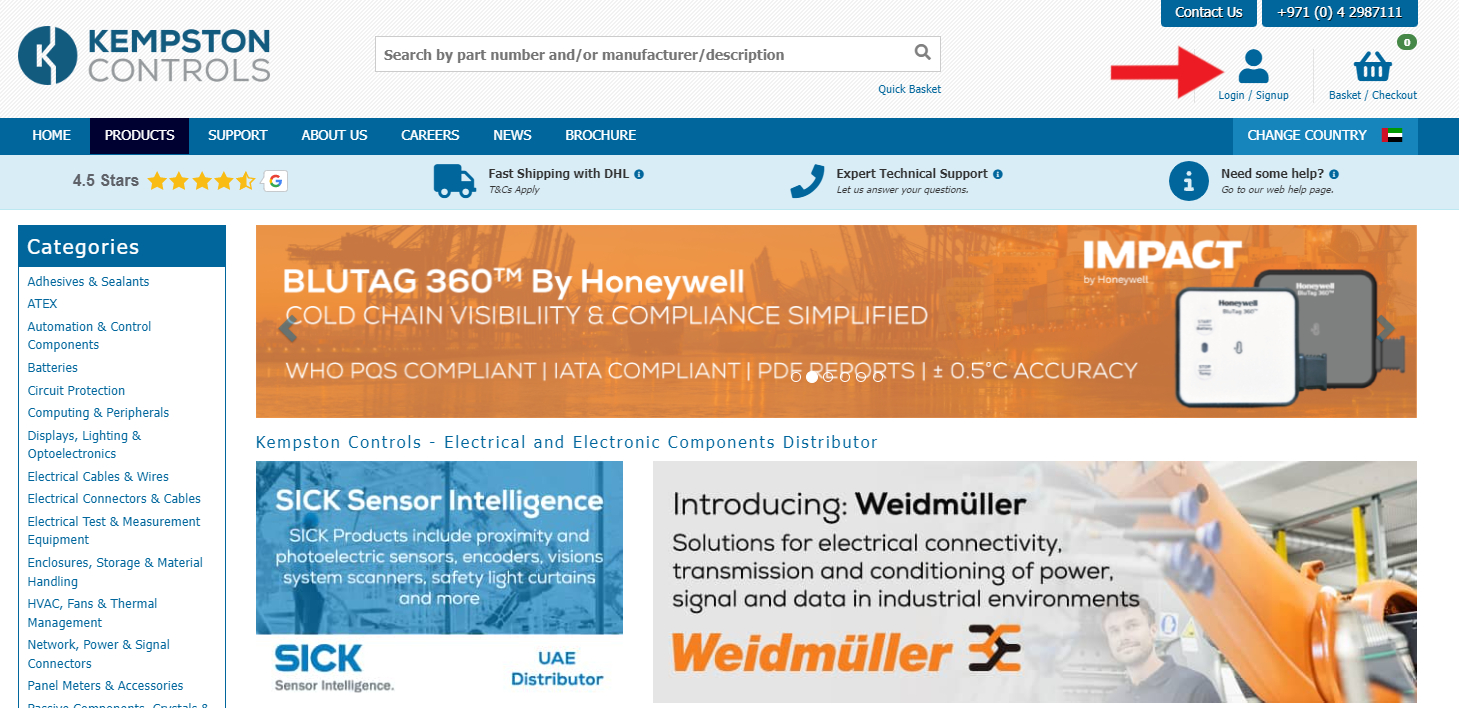
Then click on the "Create a new account" link.
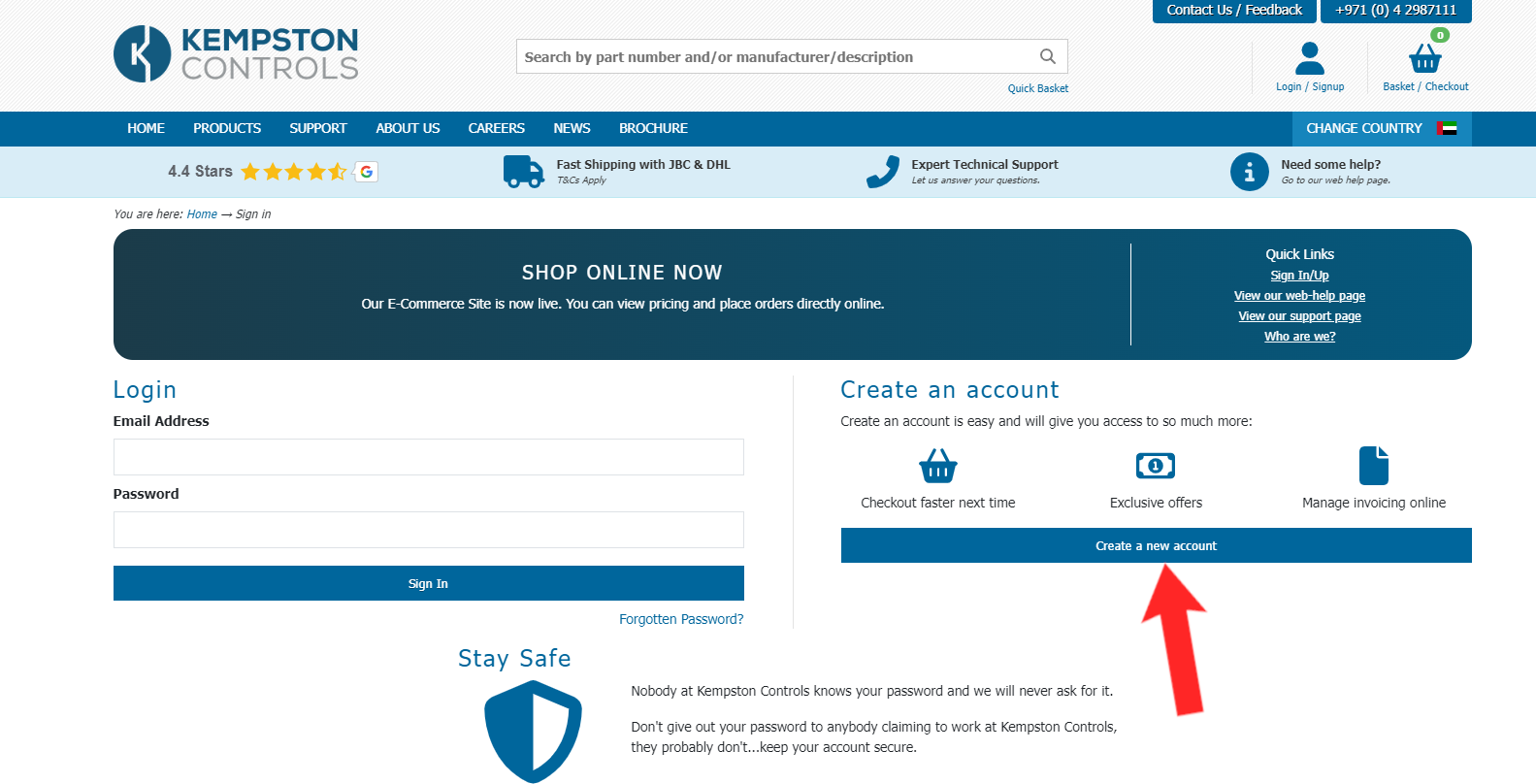
Enter your details within the form
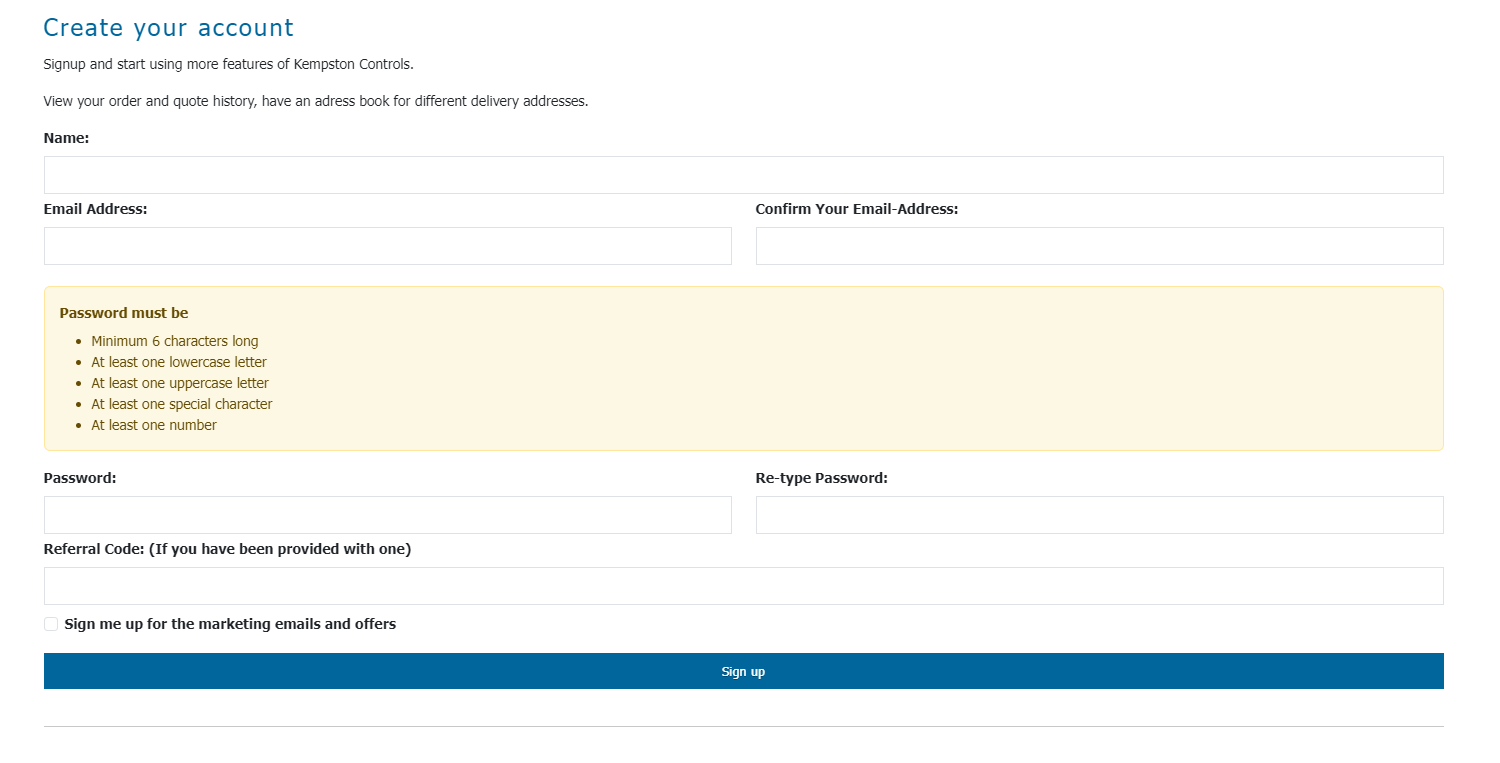
You will now be sent to your account homepage. You will need to verify your email within 7 days in order to continue being able to place orders or quotes, or to request your web account is connected to an existing customer account.
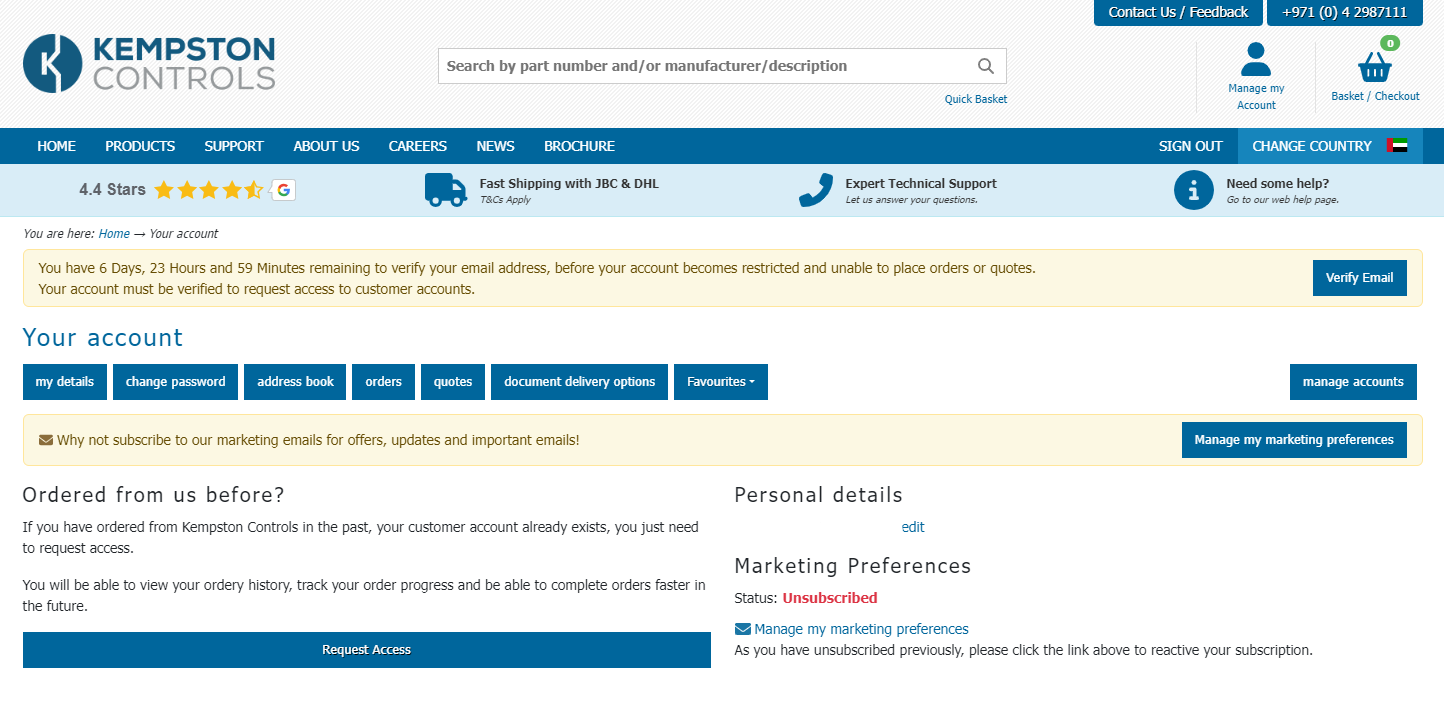
Verify Email
To verify your account so you can place orders and quotes, simply click on the ‘Verify Email’ button on the right side.
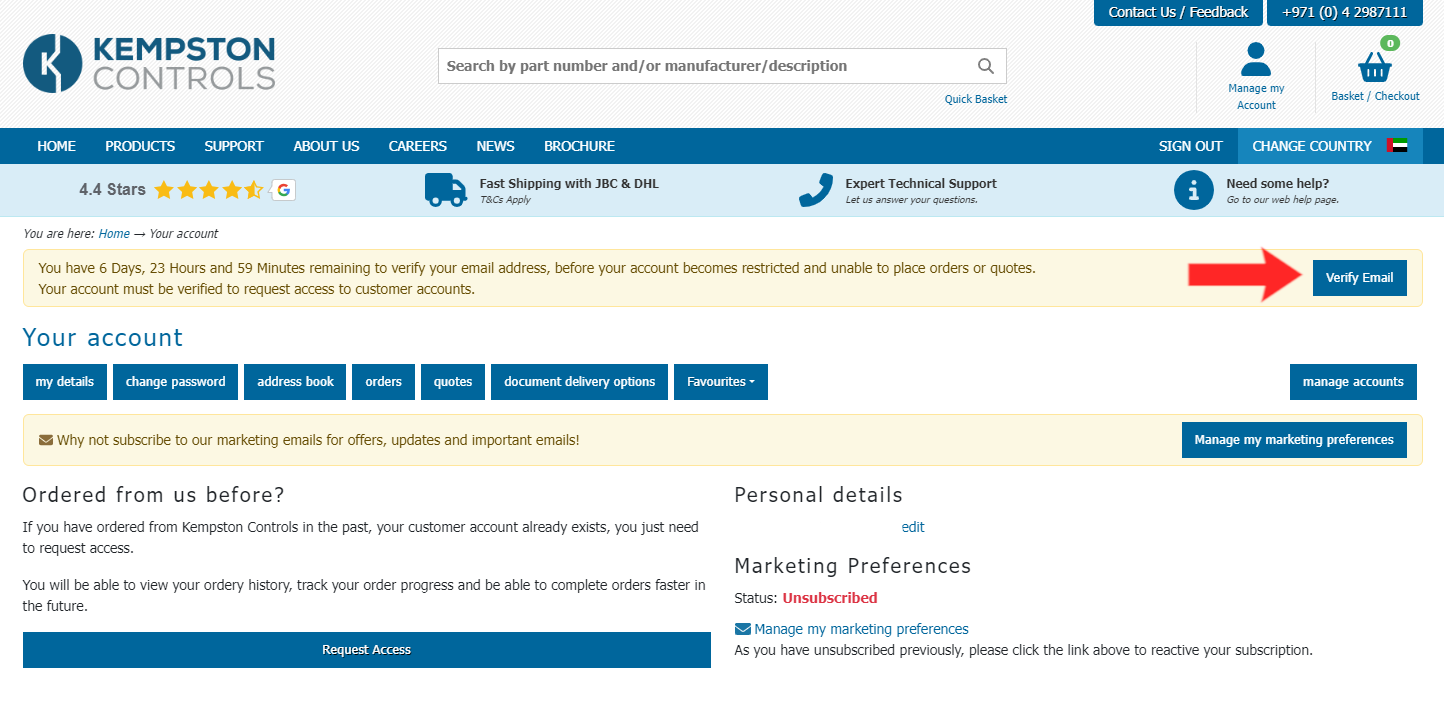
You will now be sent an email with a link to verify your account. If you have not received an email after 5 minutes, press ‘Resend’ for another verification email.
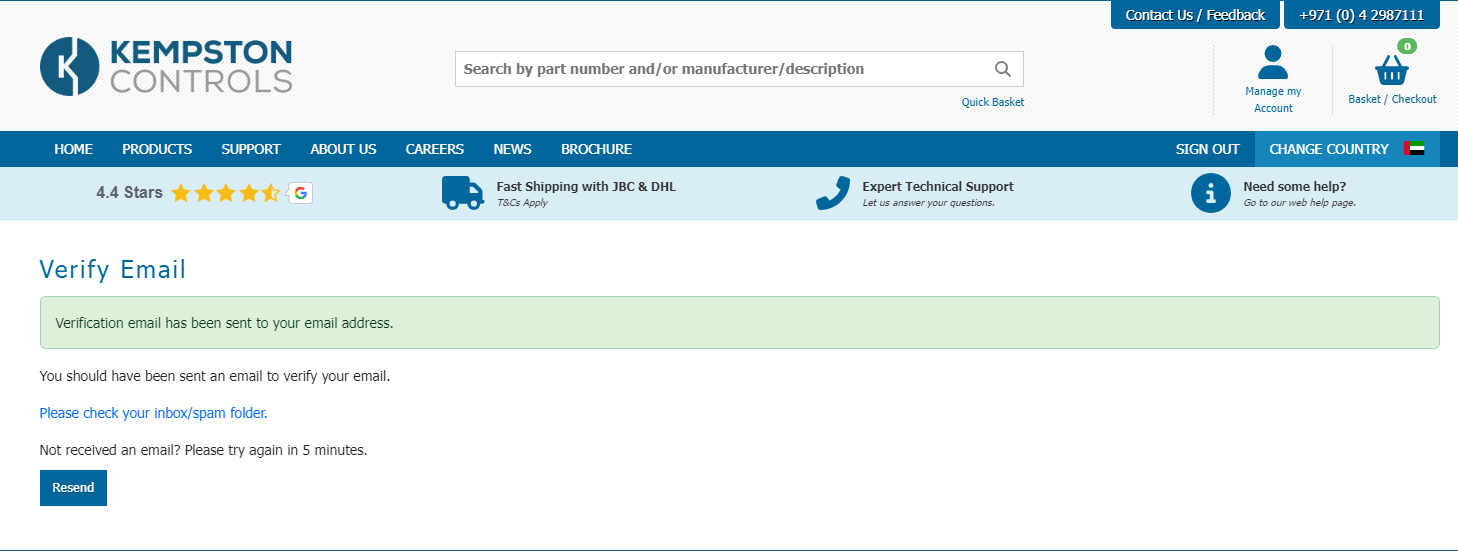
Request Access
If you have placed a quote or order with Kempston Controls previously, you already have a customer account. You may now request it is connected to your web account.
Press the request Access button below
Click the link of the left under

Then you need to fill in this short form so that we can link you web account to your existing customer account. This is the process that allows us to show your customer discount online.
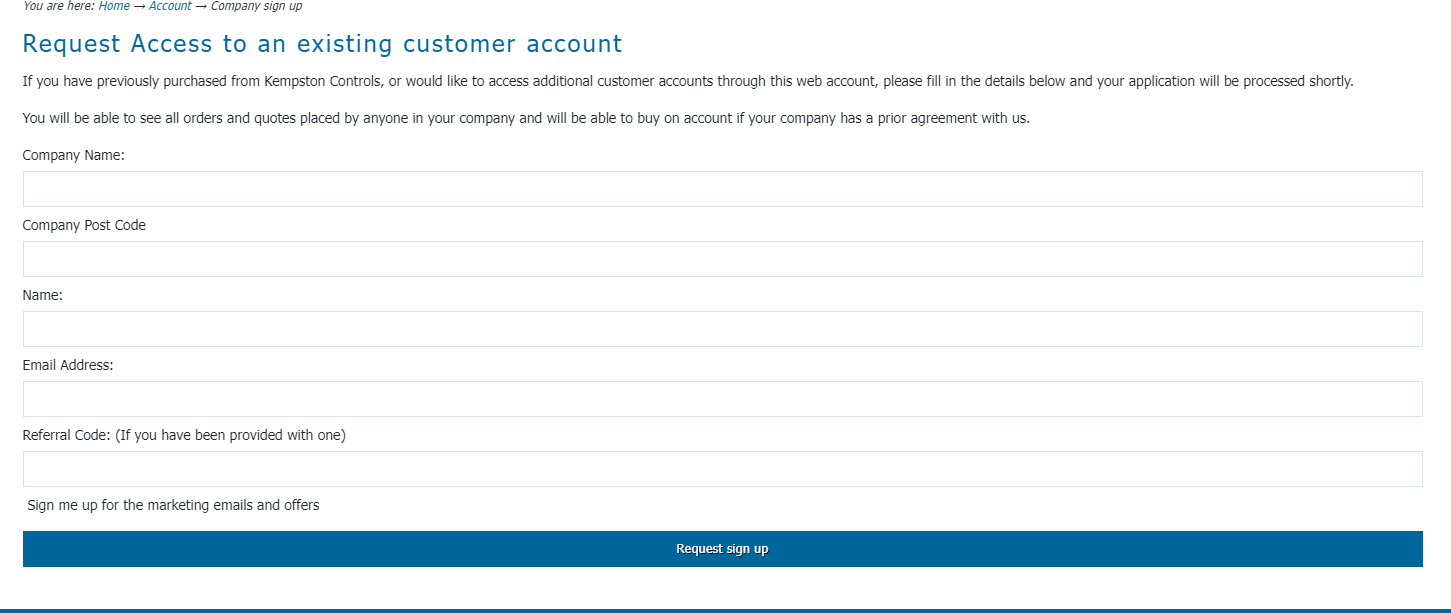
We regret that the process can't be instantaneous, but for security reasons each account is first verified by a human being to ensure customer accounts are only assigned to email addresses owned by the company in question. This stops issues with scam artists trying to place orders on another customers account.
Shortly after requesting your sign-up you will receive an email asking you to set up your password. Once you have completed this step, congratulations, you now have a web account at www.kempstoncontrols.co.uk and it is fully linked to your standard customer account.
Password Reset
If you have forgotten, misplaced or your account password has been compromised, you can reset your password using this form.
Firstly, select login/sign up to get to the sign up page.
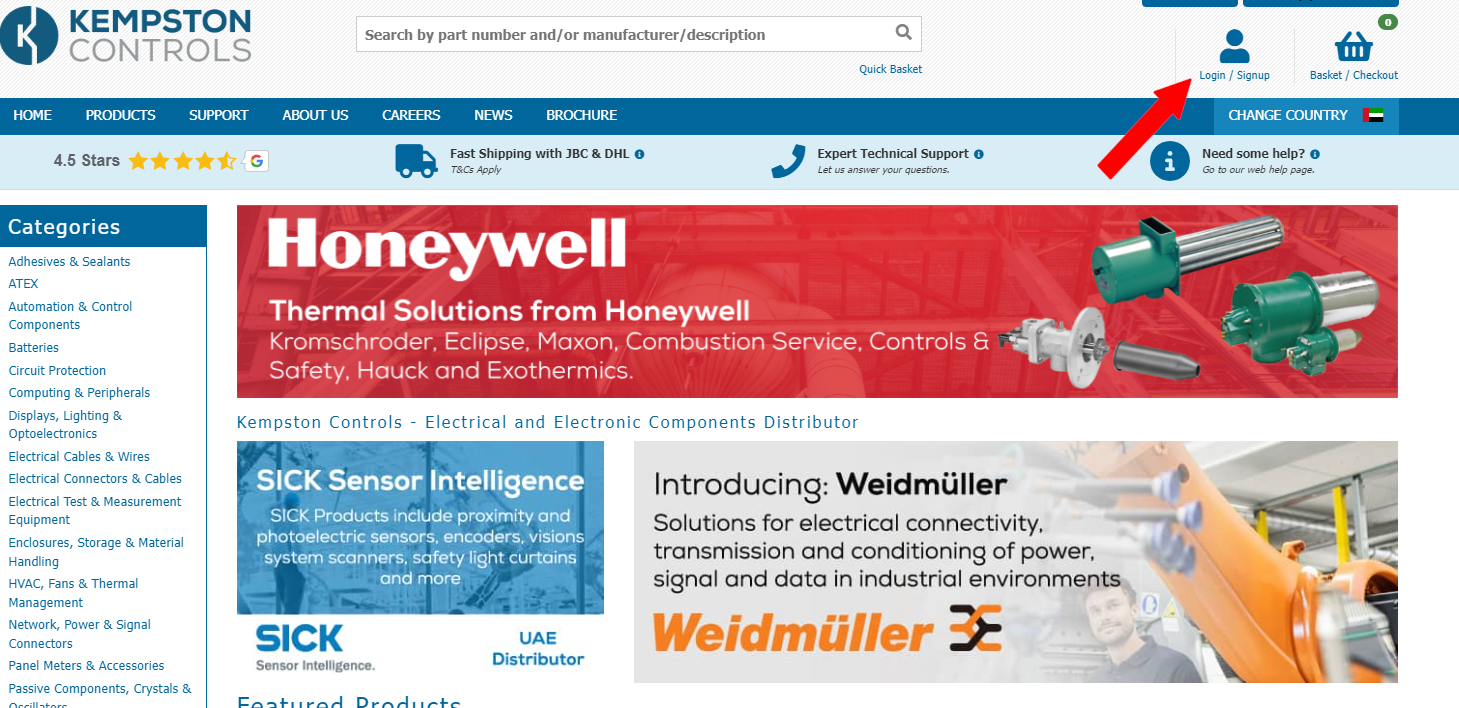
From here, select Forgotten Password underneath the Sign In button.
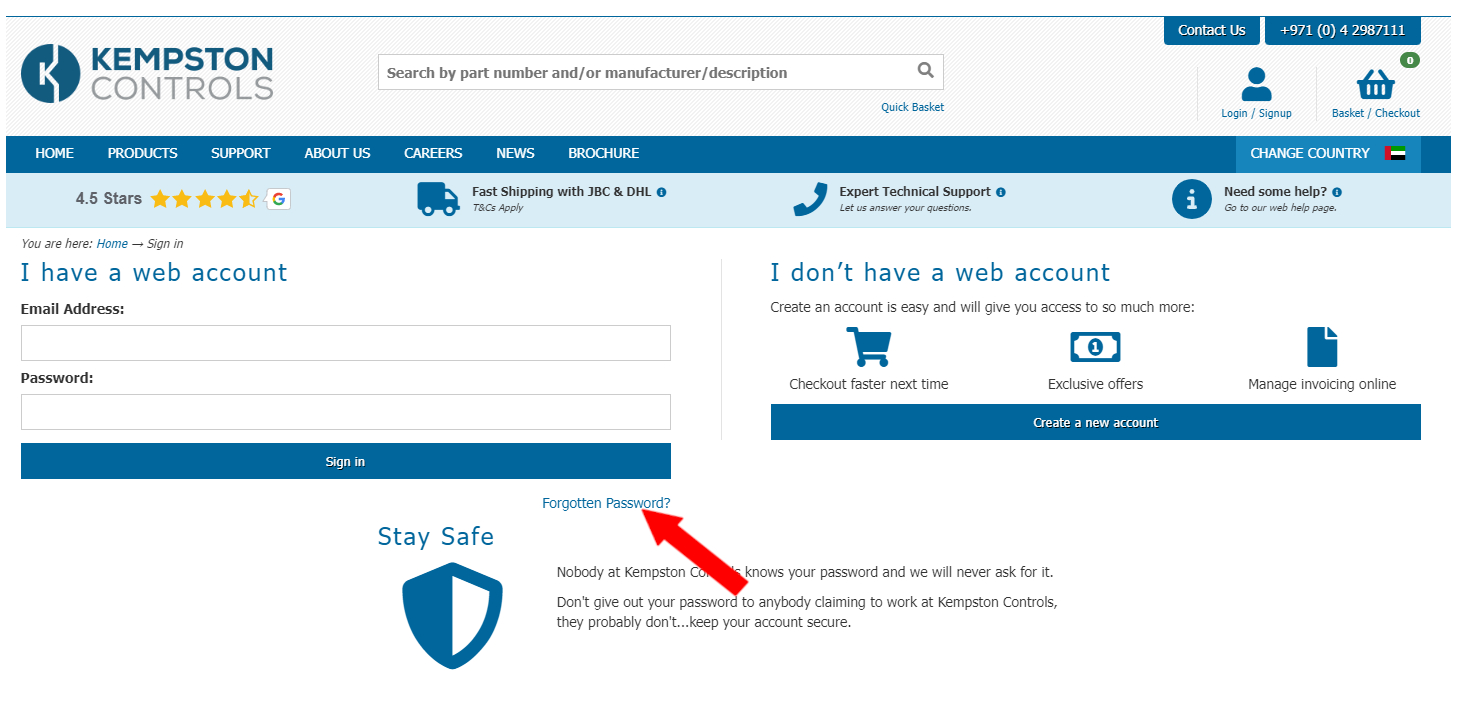
Simply enter the email address you used to register for an account with Kempston Controls and we will send you instructions on how you can reset your password quickly and easily.
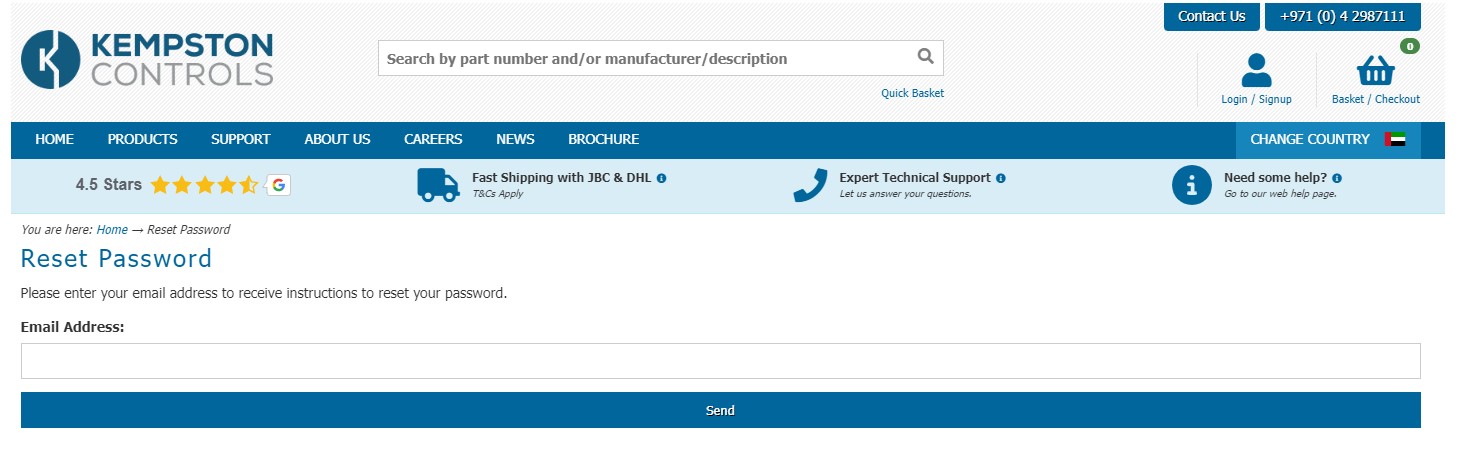
Place an order/quote
Placing orders and receiving formal quotes is an easy process once you have signed in and verified your account.
The fastest way to find your item is to use the search box at the top of virtually every page on the website. See the green highlighted area below.

If we think there may be multiple possible results for your search you will see a screen like this.
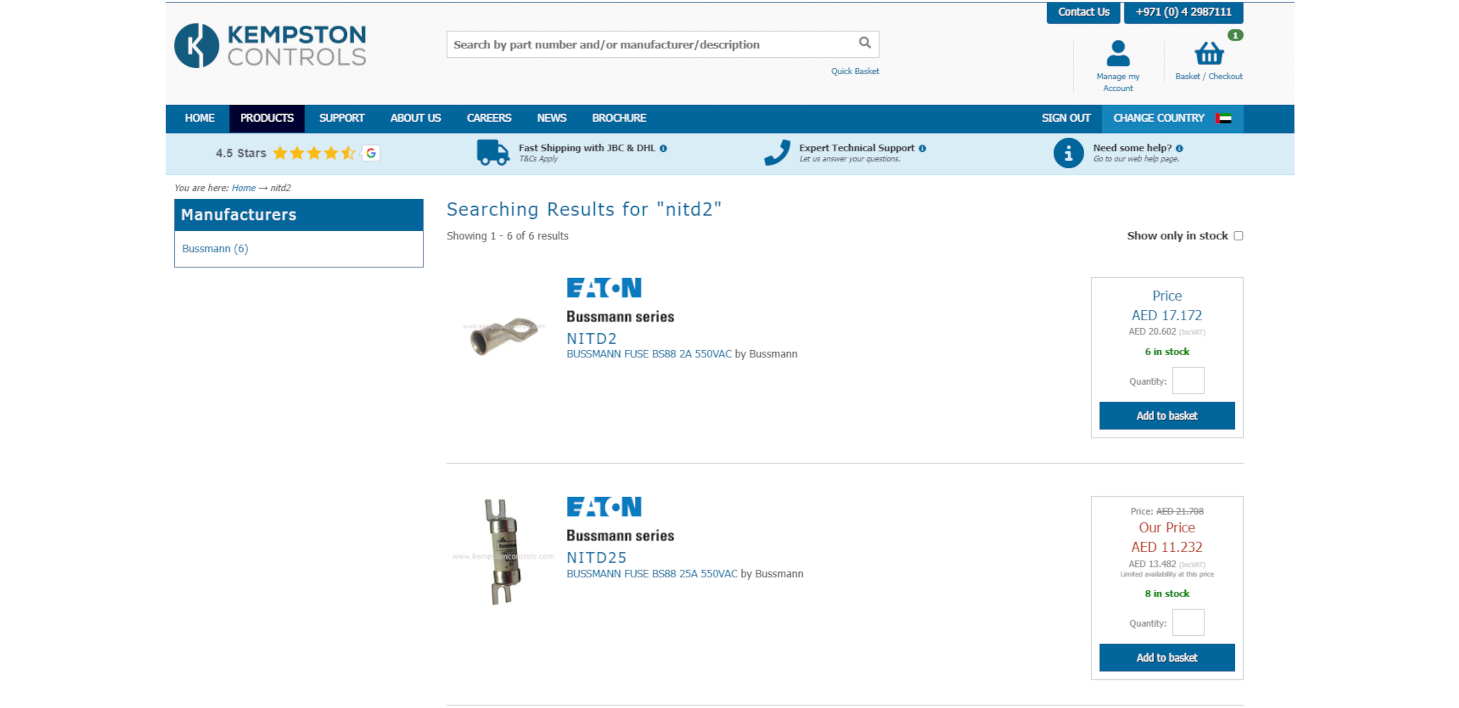
If you get the view above then click on your item, or if we think we have found exactly the item you want; you will come to a page like this.
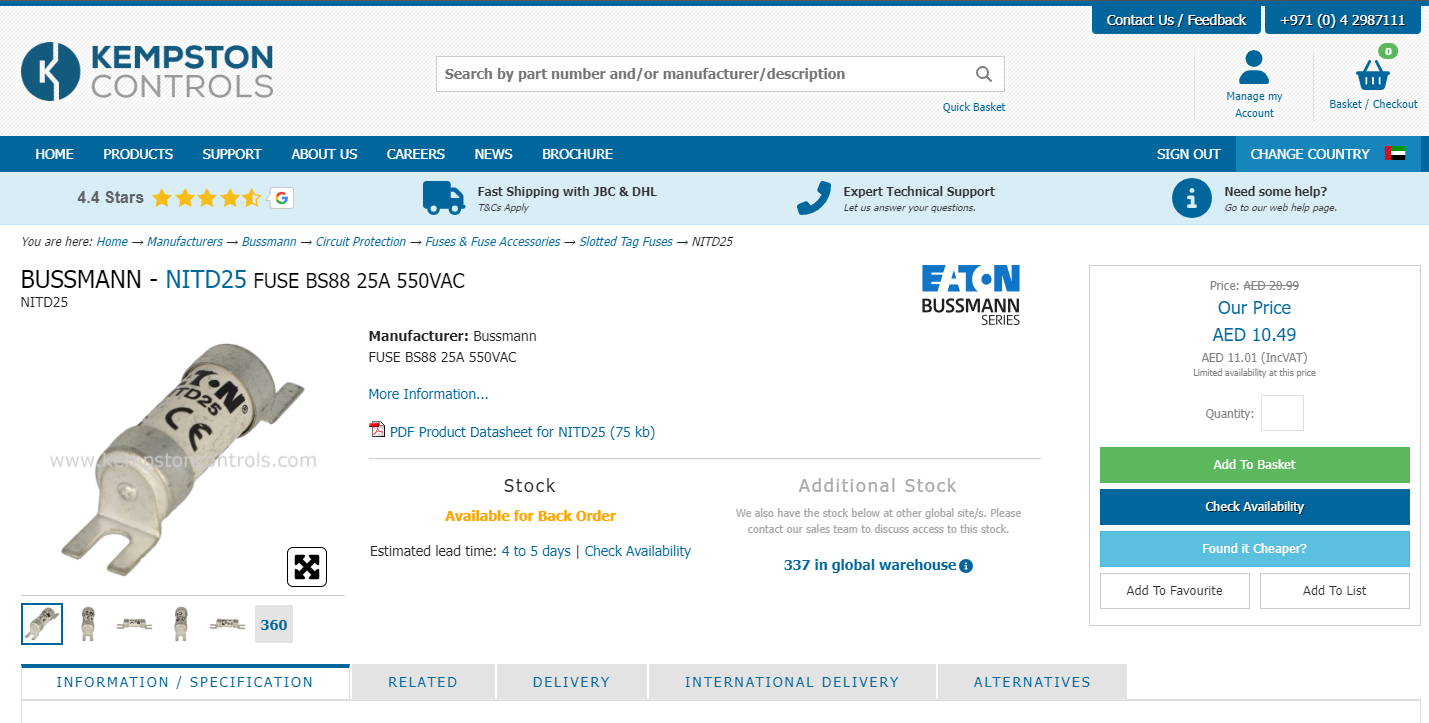
The next step is to type the quantiy of the item you want into the appropriate box, and then select add to basket.
If you don't enter a quantity, the smallest quantity possible will be added to your basket. This is usally a single item, however some product pages will state that there is a pack size and that you must purchase in multiples of that number.
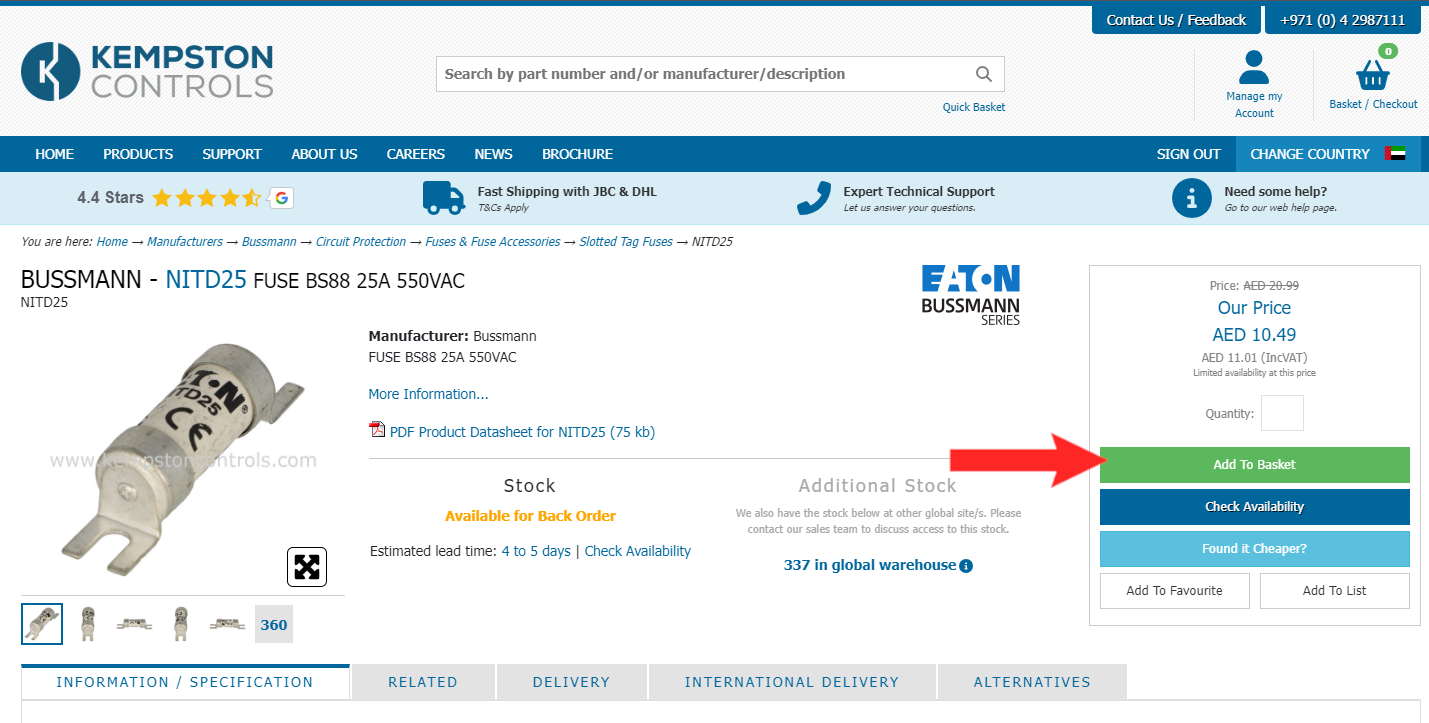
A small popup will appear to the top-right of the screen. This will provide some information on the item you have just added to your basket and will provide options to continue shopping, or go straight to your basket if you are ready to place a quote/order.
For the purpose of this guide, let's assume you choose "View Basket".
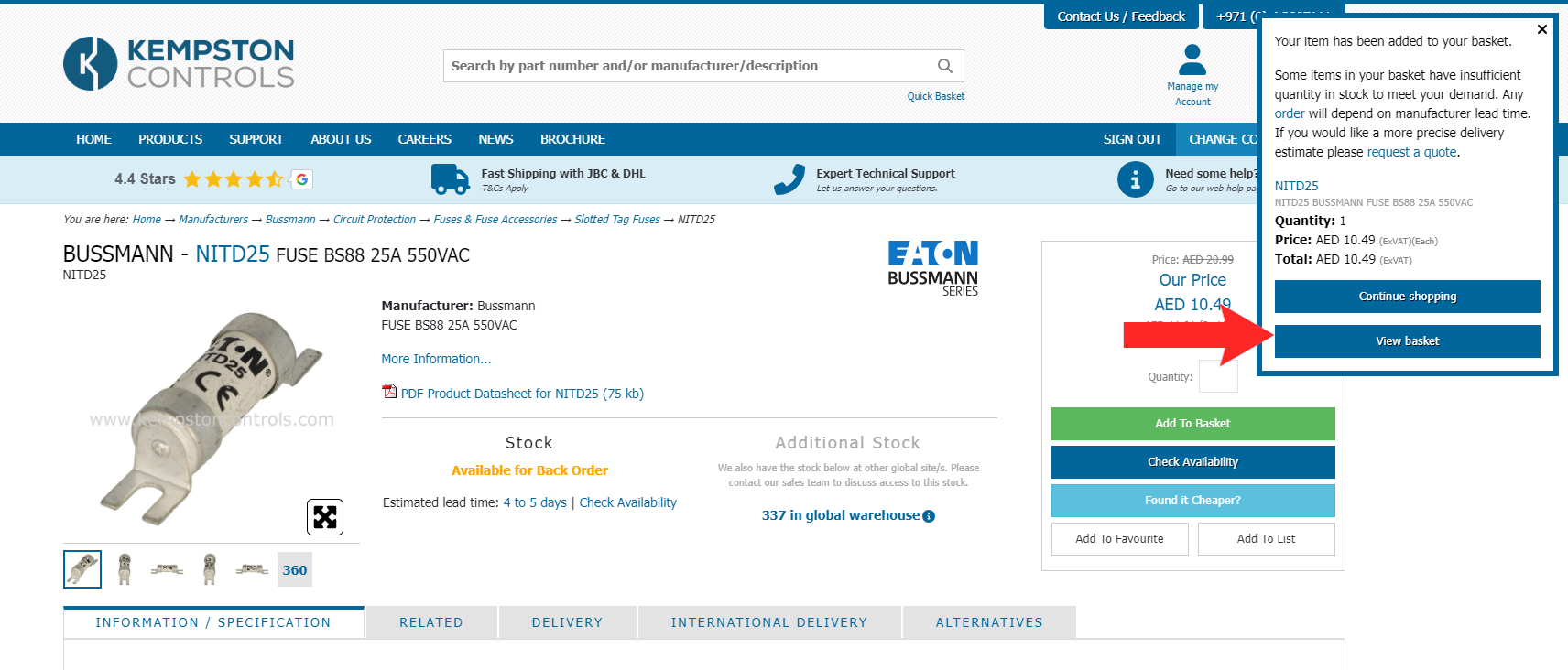
You will now find yourself viewing your basket.
You can do many things in this view, we'll go over the main ones here.
- Top right highlight - Here you can change the quantity of an item if you need to.
- Top left highlight - Here you can add a comment to a line, there is also a button below and to the left that allows you to add a comment to the order. You can also select a shipping date. PLEASE NOTE this is the date the item will be shipped from Kempston Controls, not the date it will arrive to yourself.
- Bottom left highlight - Here you can select your delivery options.
- Bottom right highlight - This is where you decide if you are requesting a quote or placing an order. PLEASE NOTE if you are choosing a quote, your delivery options will be disregarded.
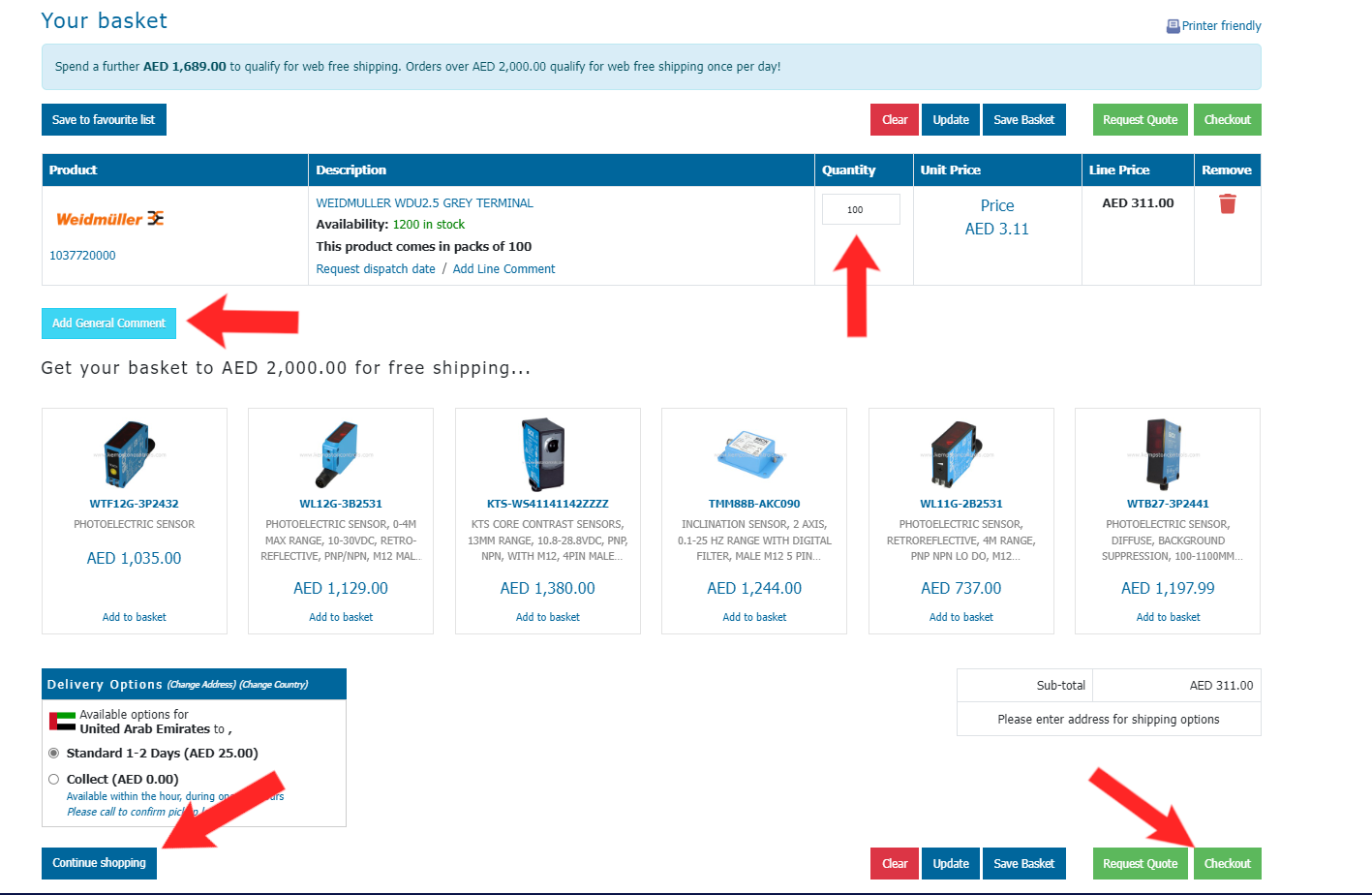
Are you placing a quote or an order?
You're placing a quote, hopefully we can turn that into an order.
You will be taken to a window showing an overview of your quote request and allowing you to add a 'reference' to link it back to your own records.
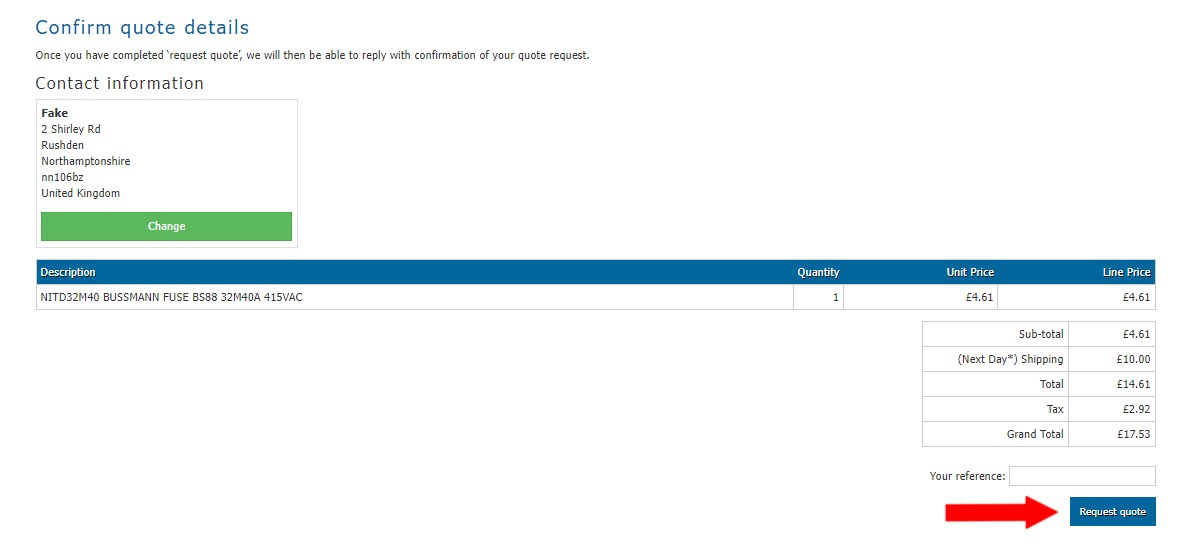
You should now be looking at a confirmation window. There will be a reference number, you should keep a note of this until you have received a formal quote from a member of staff. You may also notice that your basket is now empty.

Your quote is complete.
Top - Show me how placing an order is different.
You're placing an order. Great!
After clicking the "Checkout" button you will be taken to the following window.
On the left, you will again see options to change your shipping speed. Please check valid shipping options via the "Shipping time and cost" button on a product page.
On the right is a dropdown box to select the country of ultimate destination, we require this due an increase in scrutiny over exports.
Below this is an optional text box to enter your own purchase order number.
Finally there is a check-box to agree to our terms and conditions.
Top Tip: If you have payment terms with Kempston Controls, the box highlighted in blue will instead say "Purchase" - once you click this your order is placed.
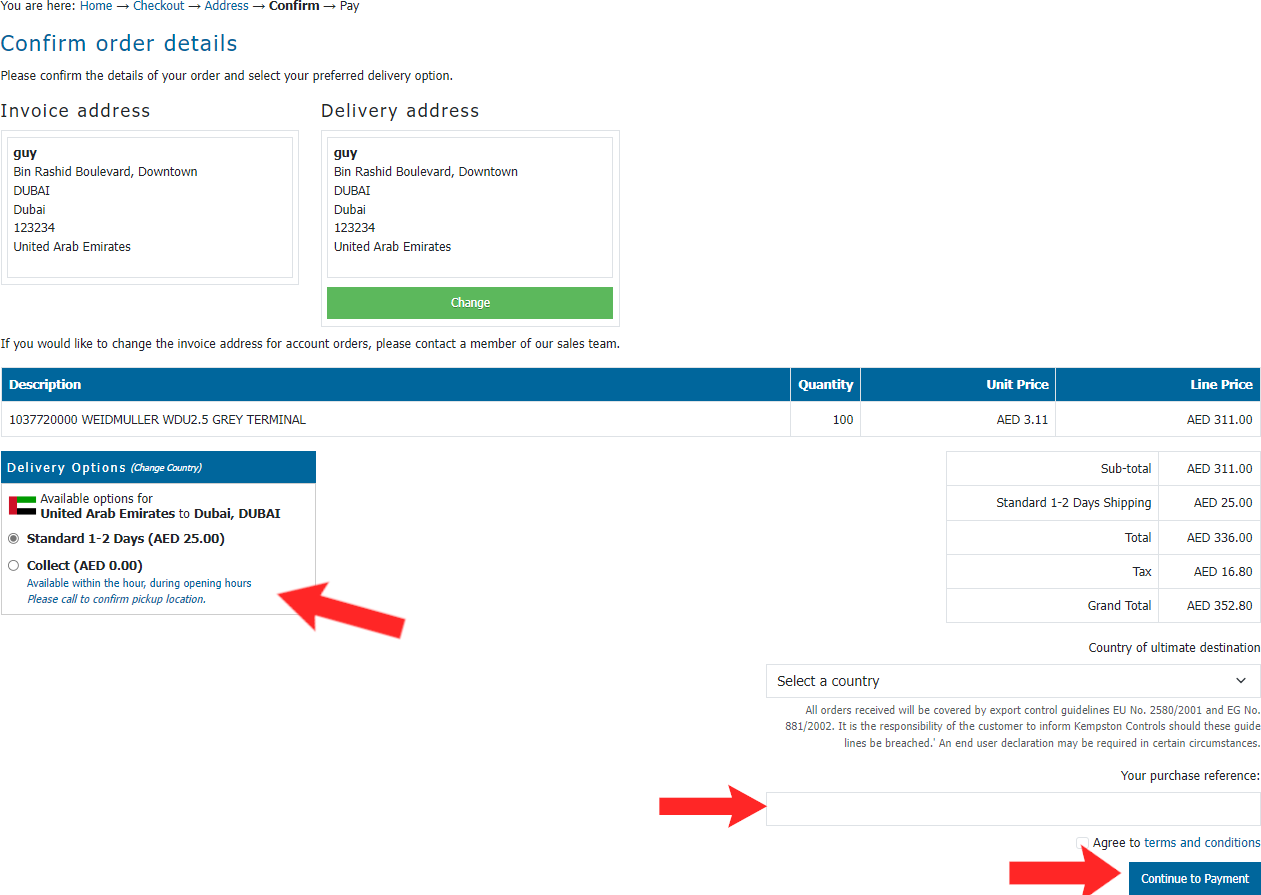
Top - What if I just wanted to place a quote?
Payment Options
Kempston Controls provides a safe and secure interface for customers to pay for their purchases from a wide selection of credit and debit cards.
Click the Continue to Payment button. Please note that you must enter the destination and agree to the terms and conditions to progress.
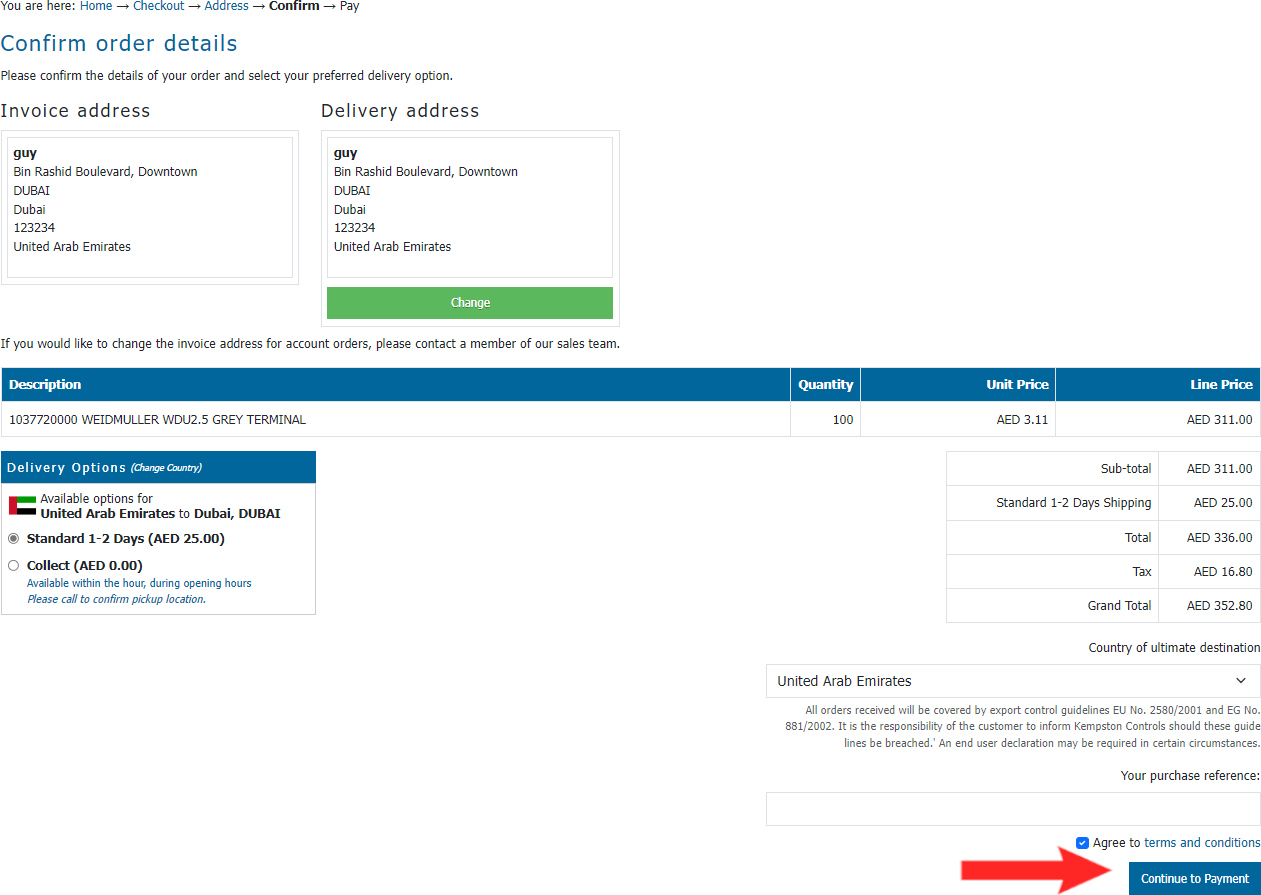
You will then be taken to the payment selection option page
If you are a CCAvenue registered User, you can enter your log in details to process your payment through CCAvenue Checkout.
You can also click Wallet and pay through Digital Wallet but entering your Mobile Number.
Otherwise enter your respective Credit/Debit card number, security code (CSC), expiration date and the cardholders name in the Card details area.
Ensure the Cardholder details are correct.
Press the Make Payment button
If you wish to cancel the order at this point you can do so via the ‘X Cancel’ option below the select payment method, this is also found on the card entry details pages.
This button will completely cancel your transaction. Please be assured that you will not be charged for the goods or services listed on this page. At this stage you may wish to return to Kempston Controls to review your purchase.
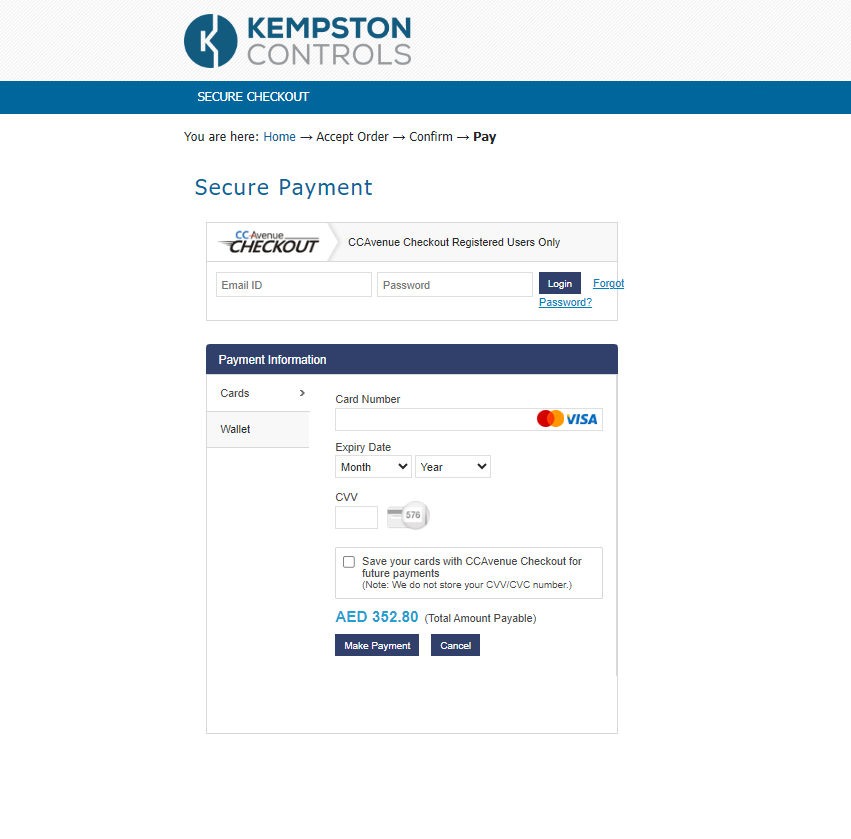
After selecting 'make a payment', you will be shown a confirmation screen like the one below.
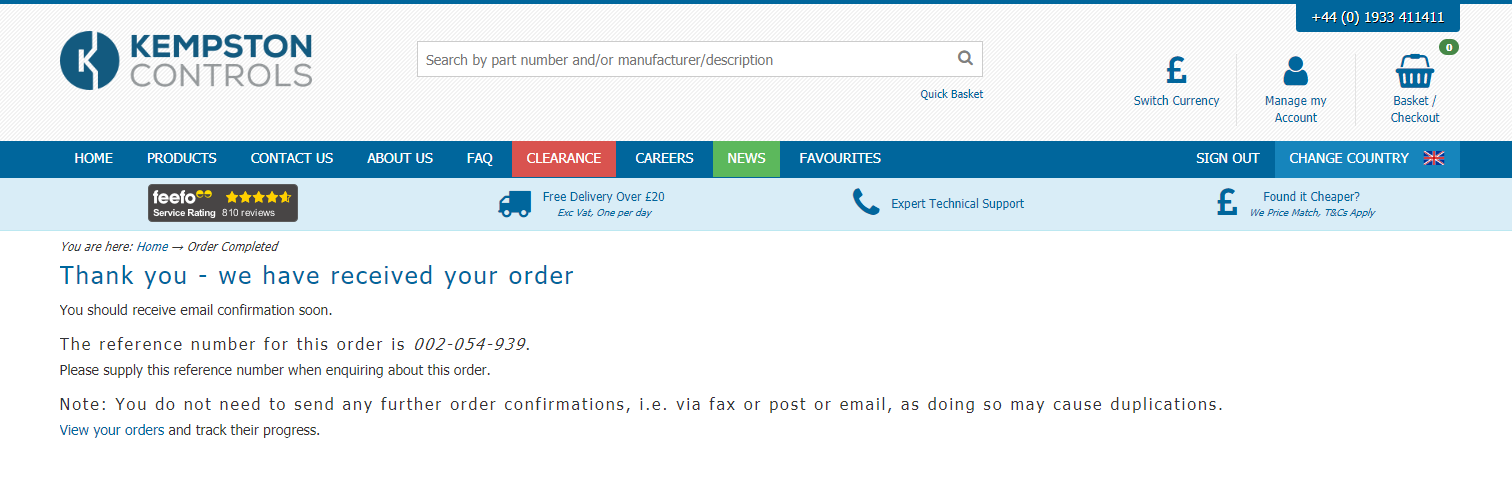
Check your order/quote status
So, you have placed your order/quote and you want to check the status of it. Easily done.
Click on the "MY ACCOUNT" link highlighted in green on the image below.

Among other options, you will have the ability to view your previous quotes/orders. For the purpose of this guide, we will just look at orders as both screens are very similar.
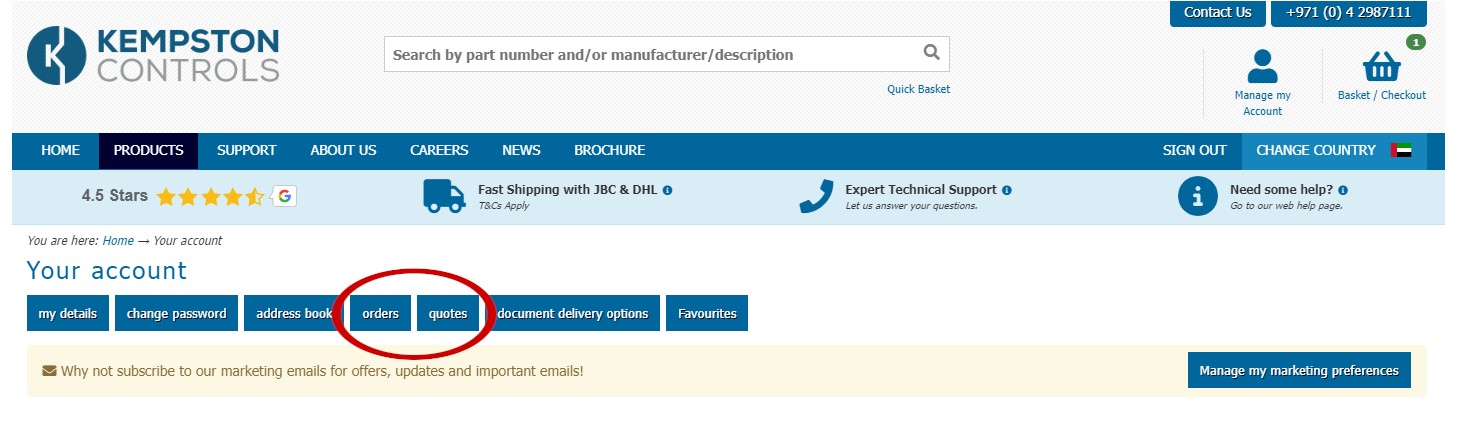
You can now see all of the orders you have placed with Kempston Controls, even if they weren't placed on the website.
You can also see the status of an order, or click the repeat button the place the items into your basket again.Please note, repeating an order only places the same items and quantities into your basket. It does not necessarily mean the price is the same.
Top Tip: If you click the details link you can get a full view of the items on the order.
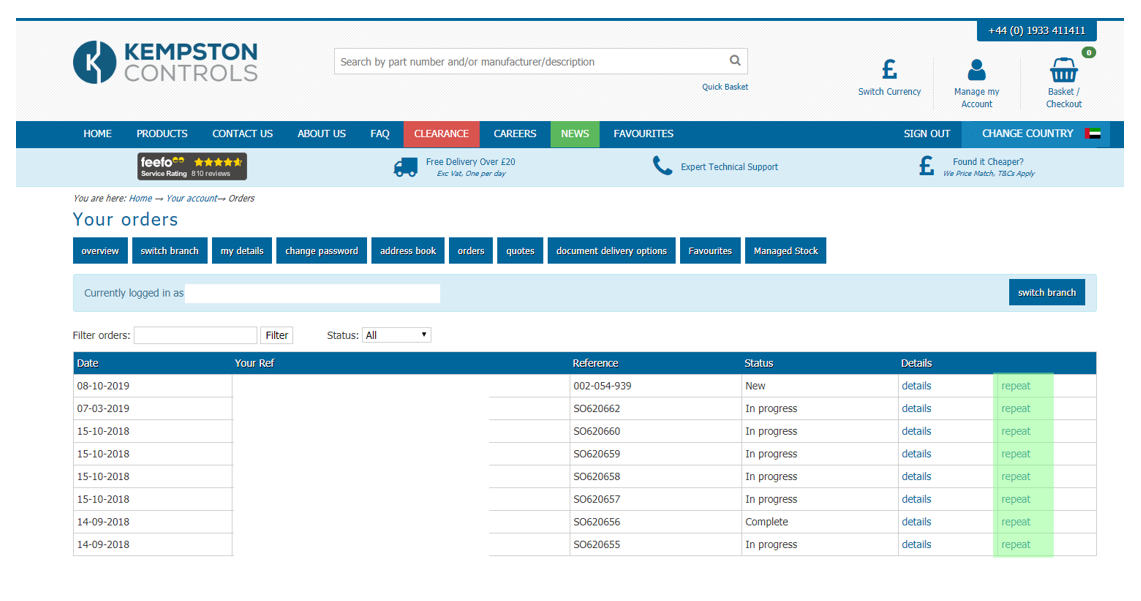
Ordering long lists of items
Sometimes you need to place a large order, and whilst we think our standard ordering process is quite quick for a few items, we know it can add up quickly. That's why we have a quick basket feature.
To reach the quick basket, click on the "Quick Basket" link underneath the search bar as shown in the green highlighted box below.

You will see a large text-box for you to enter your items and some simple instructions on how to use it. You can enter an item number on it's own to add the minimum possible quantity to your basket, or you can specify the quantity you would like.
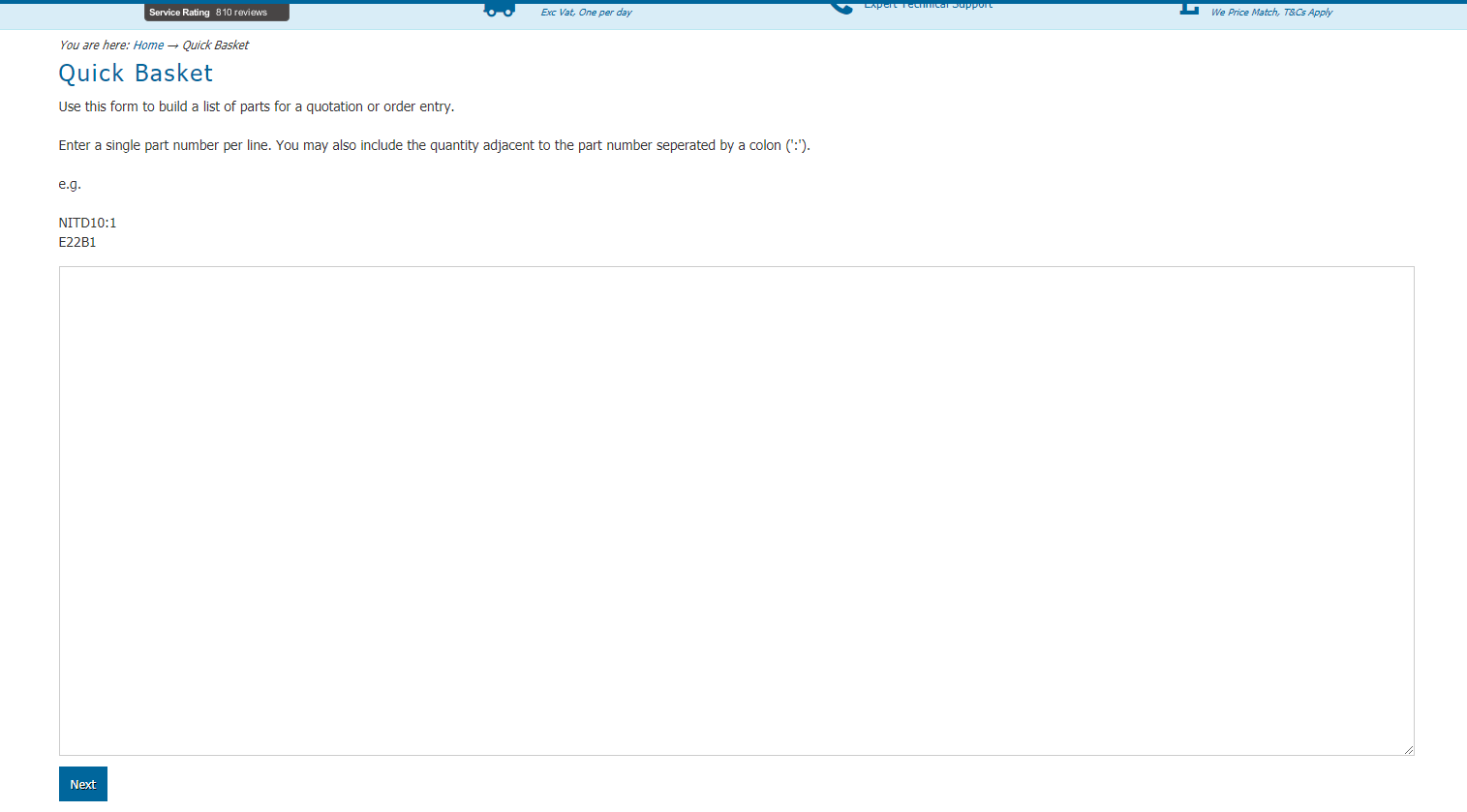
Please be aware that whilst most items are sold singly, some do have a 'pack-size' requirement. In the image below, the first two lines would both add 1 item to the basket as (at the time of this guide being prepared) an NITD10 can be bought singly.
The third and fourth lines however would be moved up to 10 each, as (at the time of this guide being prepared) the item C22G100S must be bought in multiples of 10. Meaning that 10 is the smallest possible quantity you can purchase.
Line five however, would move DOWN to 10, not UP to 20. This is in an effort to not lead the customer into buying more items than they had intended. Similarly if you entered 21 as the quantity, it would be moved down to 20. Please always check you are happy with the output of the quickbasket feature before purchasing.
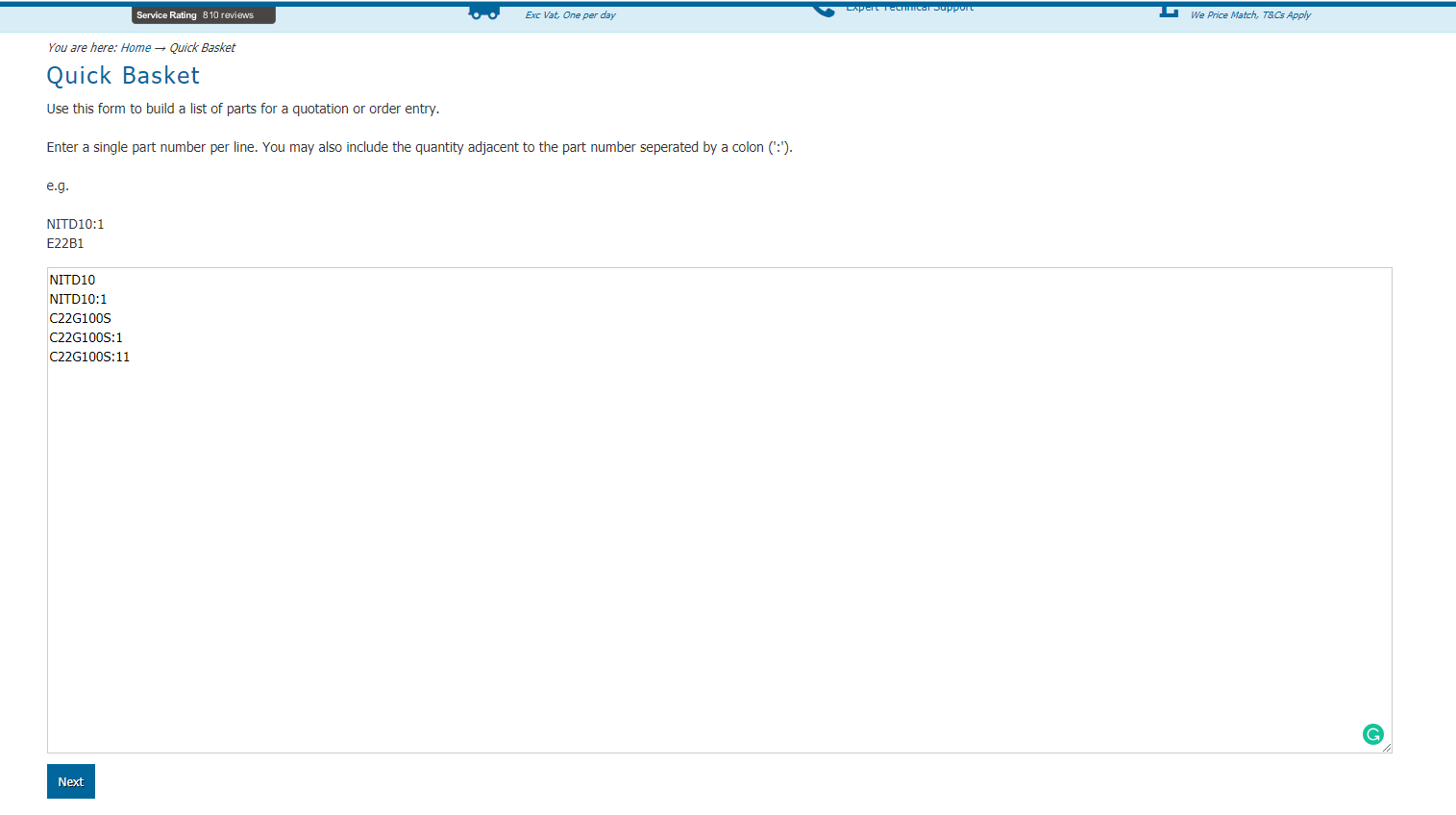
Once you have entered the items you would like, and have clicked the next button, there are 3 possible outcomes per item you have searched.
- The first, as seen on line one, is a "Non-exact match". This means we might have your item on our site, but we can't be sure. You can either select your item form the dropdown box, or enter a description if your item is not there.
- The second, as seen on line two, is an exact match. In this case we are confident we have found the exact item you are looking for.
- The third, as seen on line three, is for any items we cannot find on our website. For these items you may either remove them from the list, or add a description so that one of our staff may attempt to find the item manually.
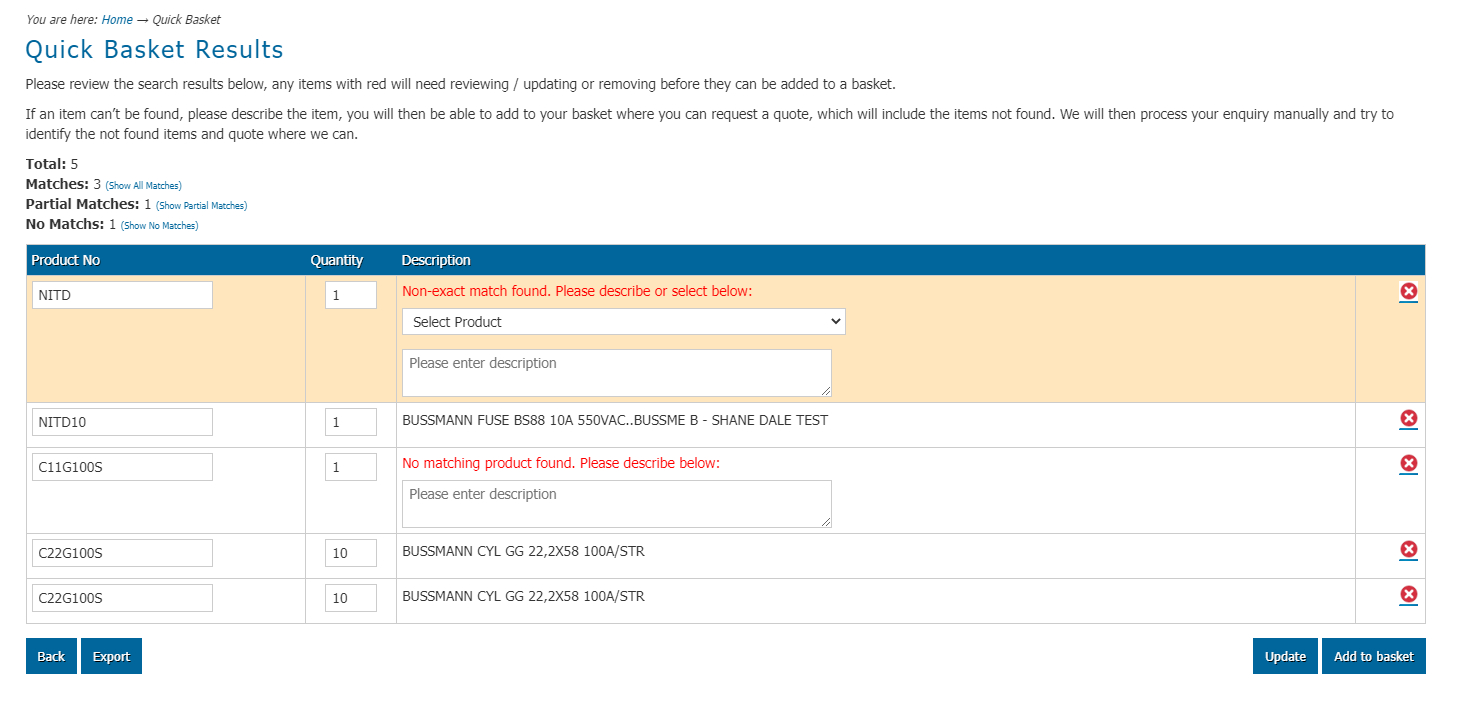
Once you are happy, simply click the "Add to basket" to add the items to your basket.
Favourite products and favourite lists
There are some items you likely buy repeatedly, in an effort to speed up the process for you we have two different 'favourites' features.
The first is a favourite product. To add an item to your favourite products, simply click on the relevant button below the pricing box. You will notice that it will update the text.
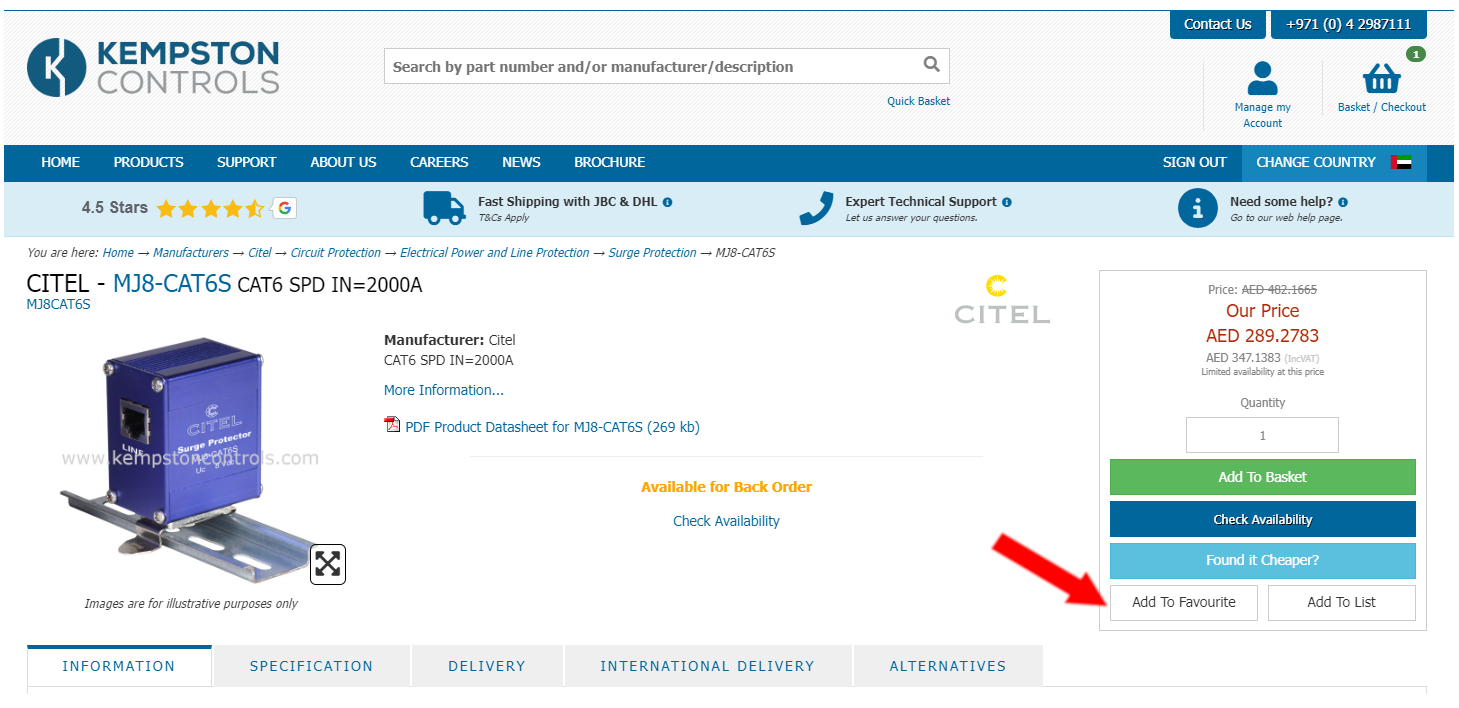
Alternatively, you can add products to a favourite list by click the favourite list button. You will be presented with a small pop-up allowing you to create a new list, or add the item to an existing list. Once again the heart will turn red.
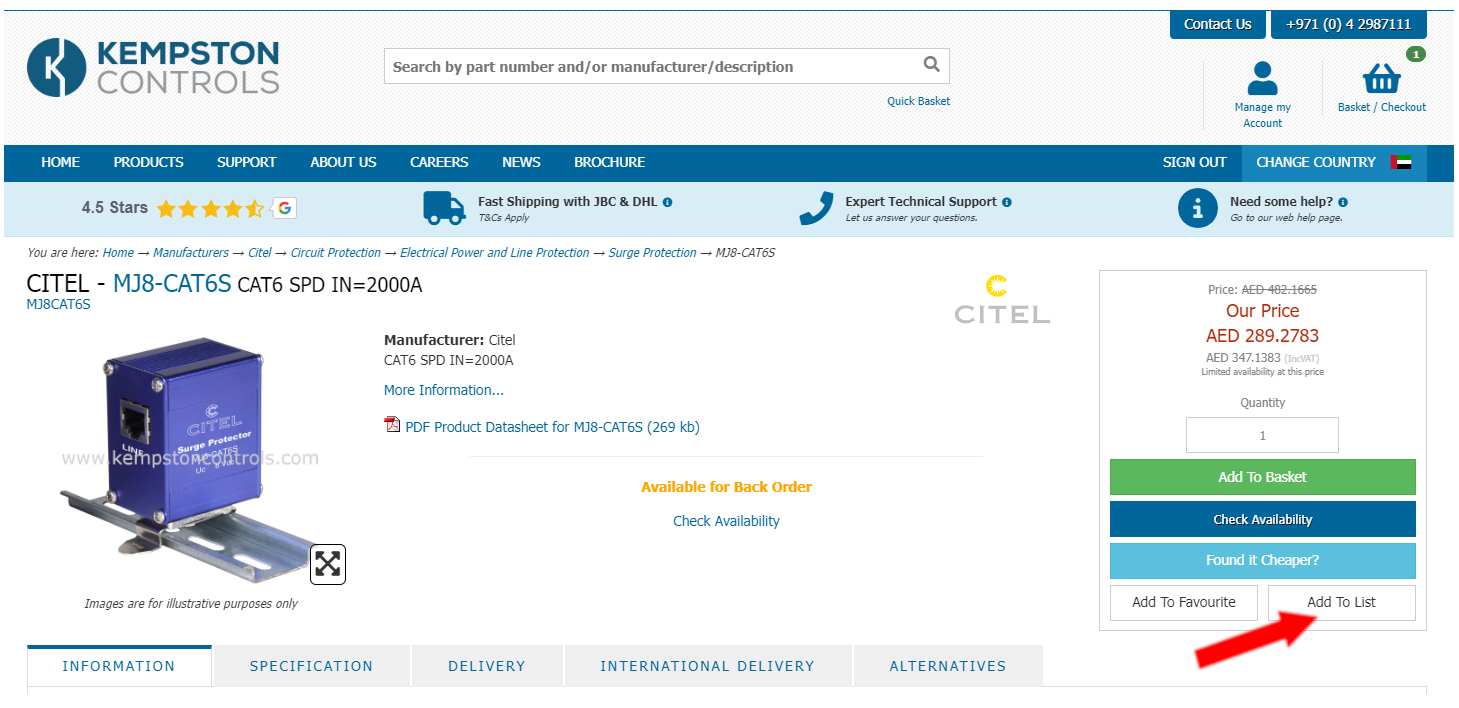
To view favourite products or favourite lists, navigate to your account via the "MY ACCOUNT" link.

From here, if you hover your mouse pointer over the favourites button two options will appear, "FAVOURITE LISTS" and "FAVOURITE PRODUCTS".
Select the option you want, and you will be provided with a screen to view or edit the products/lists and and the items to your basket.
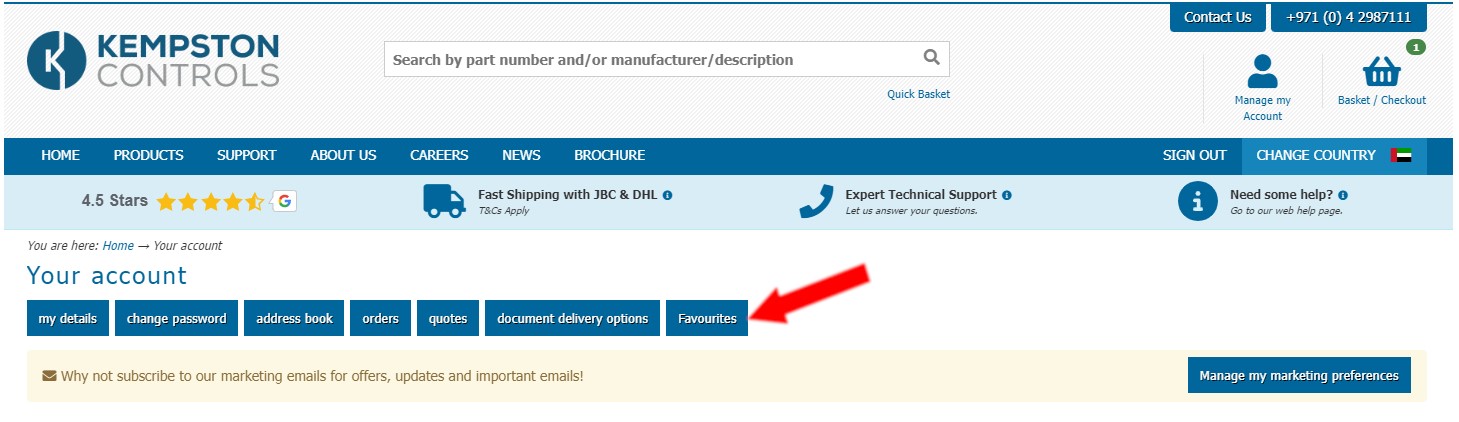
Found it cheaper
Occasionally you may find an item cheaper from another supplier. Whilst we can make no guarentees, we feel we owe it to our customers to try and get a better price if you can show us where you found it cheaper.
The found it cheaper link can be found on all product pages, as seen in the green highlighted box below.
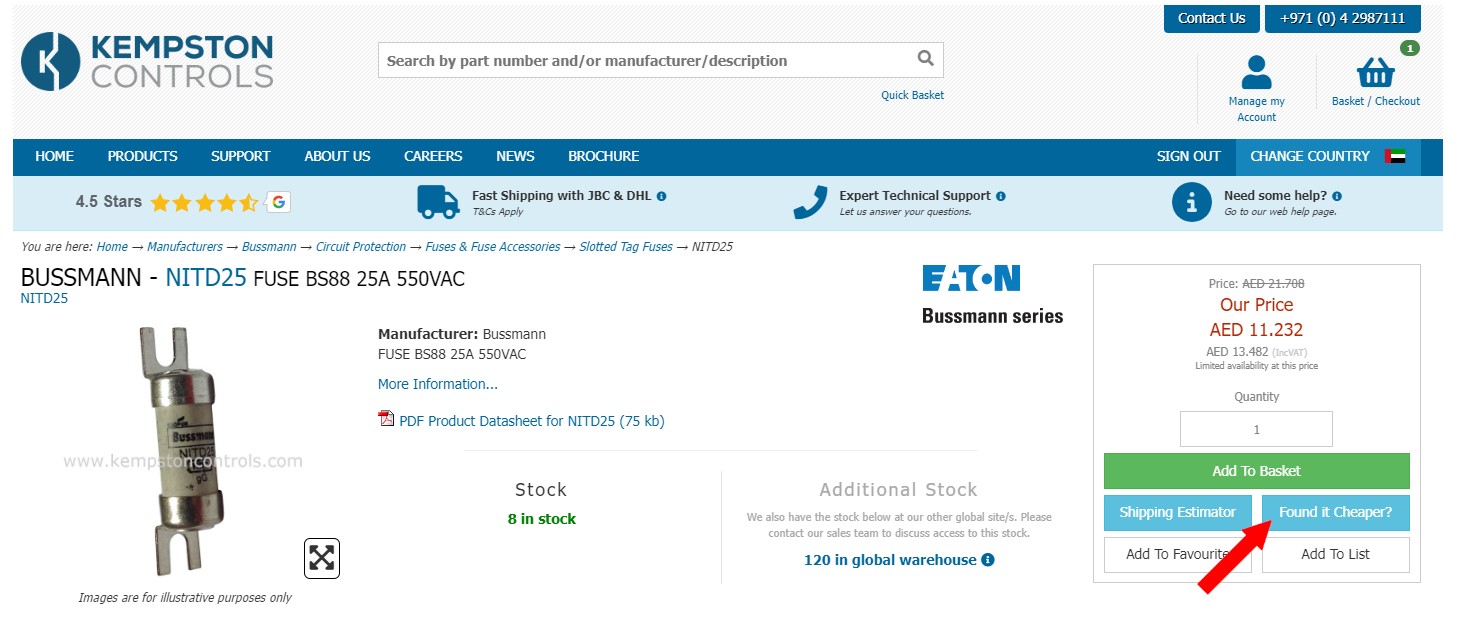
You will then be taken to small form asking you to give us some information so that we may investigate and let you know if we can help in any way.